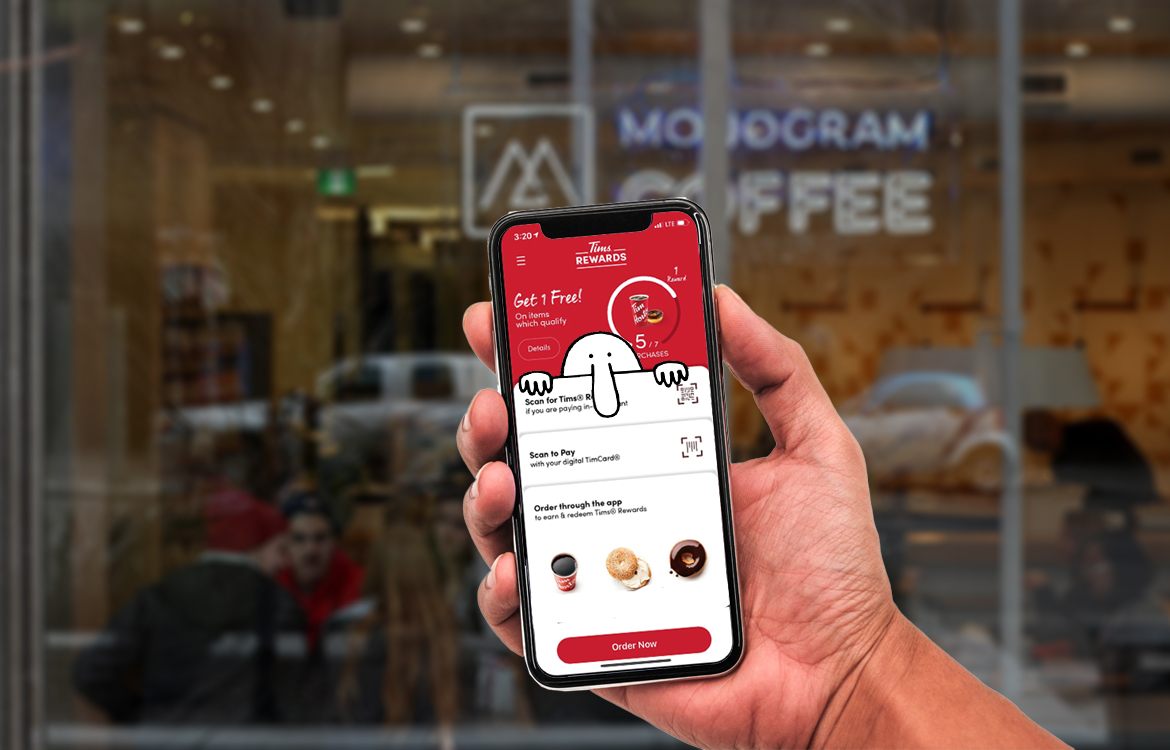As a frequent user of the Tim Hortons app, I know how convenient and time-saving it is to order ahead for my morning coffee or breakfast.
But what if you want to order for a group of 12 people? Don’t worry, the Tim Hortons app has got you covered with its “Take 12” feature.
In this feature, you can easily order a dozen of your favorite Timbits, donuts, or muffins with just a few taps on your phone.
In this article, I will guide you on how to use the “Take 12” feature on the Tim Hortons app and make your group orders a breeze.

How to Order Take 12 on Tims App (General Steps)
To order a Take 12 on the Tim Hortons app, start by downloading and signing in to the app on Android or iOS.
- Once you are signed in, select your favorite restaurant and choose the “My Order” page on the app.
- From there, click “continue” to choose your location and select the “take out” option as your pick-up option.
- Next, select the “TAKE 12” option from the hot beverages category.
- The TAKE 12 option includes 12 (8oz.) cups, stir sticks, and sugar, and is ideal for groups. You can choose from Double-Double, Original Blend, and Dark Roast.
- Finally, confirm the location and click “place order” to finalize it.
The Tim Hortons app also offers other menu items such as coffee, tea, baked goods, and more.
The app allows you to order ahead of time for pickup, delivery, or dining in.
You can pay for your order and earn Tims Rewards Points in one simple step using Scan & Pay.
With the app, you get access to personalized offers, delicious rewards, contests, and games.
You can also earn points with every order and redeem them for free food and beverages like coffee, baked goods, or breakfast, lunch, and dinner items.

How to Order Take 12 on Tims App on App Store
To order a Take 12 on the Tim Hortons app on the App Store, follow these steps:
- Download the Tim Hortons app from the App Store.
- Open the app and sign in or create an account.
- Select “Order” from the bottom menu.
- Choose “Pickup” or “Delivery” and enter your location.
- Select “Drinks” from the menu.
- Scroll down and select “Take 12.”
- Choose your preferred coffee type: Double-Double, Original Blend, or Dark Roast.
- Add any additional items to your order.
- Review your order and select “Checkout.”
- Choose your payment method and complete your order.
By following these steps, you can easily order a Take 12 on the Tim Hortons app on the App Store.

How to Order Take 12 on Tims App on Google Play
To order a Take 12 on the Tim Hortons app on Google Play, follow these steps:
- Download the Tim Hortons app from the Google Play Store.
- Open the app and select “Order” from the bottom menu.
- Choose “Beverages” from the menu options.
- Select “Take 12” from the list of options.
- Customize your order as desired and add it to your cart.
- Proceed to checkout, pay for your order, and select your preferred pickup method.
- Once you have placed your order, proceed to the Tim Hortons location you chose to pick it up. If you go through the drive-thru, specify that you are picking up a mobile order.
Final Thoughts
Note that not all Tim Hortons locations accept mobile ordering, so make sure to enable location services on your phone and give the app permission to use this feature to make finding the closest Tim Hortons simple.
Also, Take 12 has three different blends: original blend, dark roast, and double double.
Alternatively, you can also order a Take 12 by visiting a Tim Hortons location and placing your order in person.
If you need a larger quantity of coffee, you can order a carton of coffee with either 12 or 18 cups.
Ordering ahead of time has never been more convenient, and when you place an order through the Tim Hortons website, you can order your delivery via the app.